Building a Website Yourself
The Reality of Having a Website
Unfortunately, the Mission Office doesn’t have the staff or resources to build or maintain websites for our missionaries. This area of promotion is a lot like a video. You can either try to do it yourself, or you can pay someone else to do it. Even if you find a free option, it will commonly be cluttered with ads and you won’t be able to secure the domain name you prefer for promotional purposes. You will also incur a monthly cost for hosting (the physical server where your data lives) and reserving your domain name (your web address).
Doing It Yourself?
If you’re going to create a website on your own, Wix could be a good place to start. Full disclosure–we use WordPress for every Mission Office site. WordPress is much more robust and offers advanced features, but it can also be difficult to setup and maintain adequate security. If you have experience with hosting services, domain names, a dash of experience using HTML and SSL certificates, then you might be able to use WordPress. If you have no idea what I was talking about in that last sentence, use Wix.
Paying Someone Else?
If you’re going to have someone else build your site, consider asking them to use SquareSpace. Typically, website builders prefer SquareSpace over Wix. It’s not as complex as WordPress, it’s easier to learn and you will be able to edit and manage content in the future. Most website builders will get you set up for around a $1000. You also have the option to pay them to maintain and upload new content to your website, or you can ask them to teach you the basics. Either way, you can turn to YouTube for numerous tutorials that will show you how to use Wix, SquareSpace, and WordPress.
What You Need Before You Get Started
- A high-resolution picture
- A logo (if you have one)
- Your video uploaded to YouTube (Gmail users automatically have a YouTube account)
- One document that contains the text for your site (make sure it’s proofread)
- The link to your donate/profile page on bbfimissions.com
- Pictures you have taken of your country
- Stock photos of your country (get free pictures with no copyright restrictions from unsplash.com)
- Links to any social media accounts
- Your Email (the one you check often)
- At least three past prayer letters (digital)
Building Your Sitemap
I recommend keeping it simple. Start with a one-page site that includes the following sections:
- Home
- Mission Statement (big and bold with a good background picture)
- Ministry Video
- Ministry Goals (with pictures)
- Our Blog (a blog of your latest prayer letter with PDF version available for download in every post)
- About Our Family (a picture of your family and any information you want to share about them)
- Contact Us (this should include information on how to book you for a missions conference)
- Follow Us on Social Media
WIX
Wix is the easiest and most user-friendly website builder available. It offers free (with ads) and paid monthly options. These options include the purchase of a domain name (the specific name of your website), which is not necessary, but recommended. For a better explanation of Wix, watch the video review below.
Below I have included a couple of FULL tutorials. The first tutorial walks through how to use WIX ADI (an automated tool) to help design the site for you after providing some basic information. This isn’t a magic button that builds your website in its entirety, but it can help provide a solution to your overall design. The second tutorial walks through how to build a Wix website from scratch. I have also provided an index to show you chapters within each tutorial that will allow you to jump around. Sometimes they move fast so don’t be afraid to pause the video or rewind to watch something you may have missed.
A comprehensive review of Wix
https://www.websitetooltester.com/en/reviews/wix-review/
The video review of Wix
https://www.youtube.com/watch?v=wDHJWTc5LIA
A full tutorial of Wix FROM WIX ADI (an automated website builder)
https://www.youtube.com/watch?v=y-6uM7fpgDU
0:00 Intro
1:25 Signing up
2:13 Choosing a template
3:55 Using the ADI
6:03 Editing a site in the ADI Editor
10:00 Changing sections in the ADI Editor
13:32 Moving around sections in the ADI Editor
17:48 Basic functions in the classic Wix Editor (if you chose a template)
21:01 Adding blank pages & strips
23:35 Creating your own icons
25:50 Adding media to your website
27:15 Adding lightboxes(pop-ups) to your website
28:30 Useful keyboard shortcuts
29:04 Making navigation easy via frozen header and anchor menu
35:46 Additional features in Wix
37:26 Wix dashboard
41:18 Wix code
42:20 Site history
43:20 Seo wizard
46:09 Publishing website
48:06 Upgrading to the paid version
52:39 Uploading a Favicon & Google Analytics
55:15 Checking the finished website & Outro
A full tutorial of Wix FROM SCRATCH
https://www.youtube.com/watch?v=Lz6C_jQjlos
ESSENTIALS:
0:00:41 – Demo and features
0:01:49 – Create free Wix account. Go here: http://www.emediacoach.com/WIX
0:03:58 – Select a design & template comparison
0:07:26 – Wix dashboard overview
0:10:37 – Content editor overview
0:14:37 – Saving changes & publishing live
WEBSITE SETUP:
0:15:57 – Homepage setup & adding content
0:29:18 – Add a logo
0:42:00 – Customizing menu navigation
0:47:43 – Adding more panels to your homepage
1:00:02 – Contact page, contact form, and Google map
1:04:30 – Business plan comparison – which is right for you?
1:09:54 – HIGHLY RECOMMENDED – Get or connect a domain from Wix (great for businesses!)
Note: Get a domain directly from Wix (the top option on the screen) to easily transition to a branded website.
MOBILE RESPONSIVE SETUP:
1:13:06 – Using the mobile editor setup
1:19:39 – Mobile navigation design
ADVANCED FEATURES:
1:22:07 – Additional Wix features
1:26:09 – Optimizing SEO for Wix sites
1:32:14 – Congrats, you have created a Wix website using the Wix website builder!
PROFESSIONAL RECOMMENDATION:
Finally, we STRONGLY recommend you upgrade to your own domain (eg: YourBusiness.com) because it will look so highly professional and you will be able to use it on all your marketing material! You can easily buy a domain directly from Wix, which will result in a seamless transition to a fully branded website.
Wanting something simpler? Then check out the article: Creating a Facebook Page. Or if you are ready to turn it all over to someone else, then be sure to read: Hiring a Web Designer.